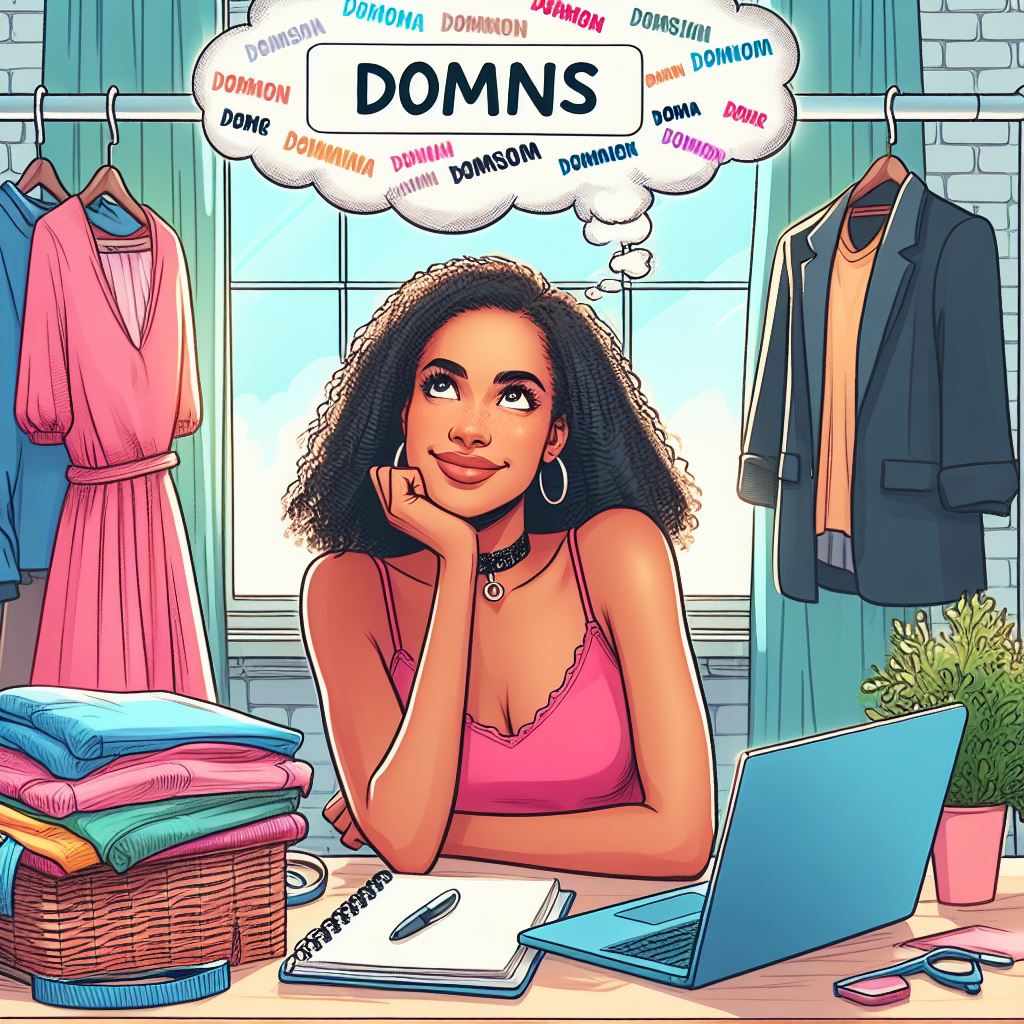As a Shopify merchant, you understand the importance of branding and creating a memorable online presence. Whether you’re rebranding or simply refining your store’s identity, this guide will walk you through the steps to change your Shopify store name and domain. Plus, we’ll explore how to boost traffic using Adeagle, a powerful marketing tool.
Choosing the right name for your online business is a significant decision. It needs to reflect your offerings, values, and be memorable and unique. While it’s best to select a name you’ll stick with, there are times when you need to update your business name. If you run your online store on Shopify, changing your domain, store name, and URL might seem daunting as part of a wider rebrand. But fear not! This simple guide takes you through every step of the process.
Your Shopify Store Name vs. Shopify Store Domain
Before we dive into the details, let’s clarify the distinction between your Shopify store name and your Shopify URL:
- Shopify Store Name:
- This is what your customers see and what you use to refer to your business (e.g., Amazon or Apple).
- It represents your brand and should encapsulate your values and offerings.
- Choosing the right name is crucial—it should be memorable, unique, and reflective of your brand.
- Shopify Store Domain:
- The domain name (URL) is the technical address for your online store.
- It’s how visitors access your website.
- By default, it ends with “.myshopify.com,” but you can opt for a custom domain (e.g., “www.barbsburgers.com”).
4 Common Reasons for Changing Your Shopify Store Name
- Rebranding: When your business evolves, a new name may better reflect your updated identity.
- Expansion: If you diversify your product offerings or enter new markets, a name change might be necessary.
- Confusion: If your current name causes customer confusion or overlaps with other brands, consider a change.
- Personalization: Custom domains enhance professionalism and brand recognition.
How to Change Your Shopify Store Name in Five Simple Steps
- Log in to your Shopify admin panel.
- Navigate to Settings from the bottom-left corner of the dashboard.
- In the Store Details section, select Edit.
- Enter your new store name in the Store name box.
- Hit Save to update your Shopify store name.
Top Tips for Changing Your Shopify Store Name
- Choose a name that reflects your brand and offerings.
- Ensure you can explain the reason behind your name to customers.
- Opt for uniqueness—avoid existing names or confusing similarities.
- Consider incorporating relevant keywords for SEO.
How Changing Your Store Name and Domain Impacts SEO
- Changing your store name won’t directly affect SEO, but consistency matters.
- Update your meta titles and descriptions to align with the new name.
- For domains, choose one that’s memorable and relevant to your brand.
Changing Your Shopify Store Domain
Your domain name is the technical address for your online store, used by visitors to access your website. It can be different from your Shopify store name. For example, your brand and Shopify store name could be “Percy’s Pet Supplies,” but your domain name might simply be “percys.com.” Every domain name online is unique. Think of your domain as the equivalent of a street address for your online store.
Three Options for Domain Management:
- Buy a Domain Through Shopify:
- Choose your desired store URL and view related prices.
- Click Buy to start using your new custom domain.
- Connect Your Existing Domain:
- If you already own a domain, connect it to Shopify.
- Update DNS settings to point to Shopify’s servers.
- Verify the connection in your Shopify settings.
- Transfer Your Domain to Shopify:
- Confirm domain eligibility for transfer.
- Initiate the transfer process.
- Verify the domain within Shopify.
Updating Your Shopify URL:
Once your domain is connected, follow these steps:
- Log in to your Shopify admin panel.
- Go to Sales channels > Online Store > Domains.
- Choose the Change primary domain link.
- Select your new domain from the list and save.
Boost Traffic with Adeagle
Remember, a well-crafted brand identity combined with strategic marketing can lead to remarkable success. And speaking of marketing, consider using Adeagle to boost traffic beyond your store. After successfully changing your store name and domain, Adeagle can help you promote your products across the internet. Adeagle targets potential customers, displaying optimized ads where shoppers research and browse. Install Adeagle and watch your store traffic soar!