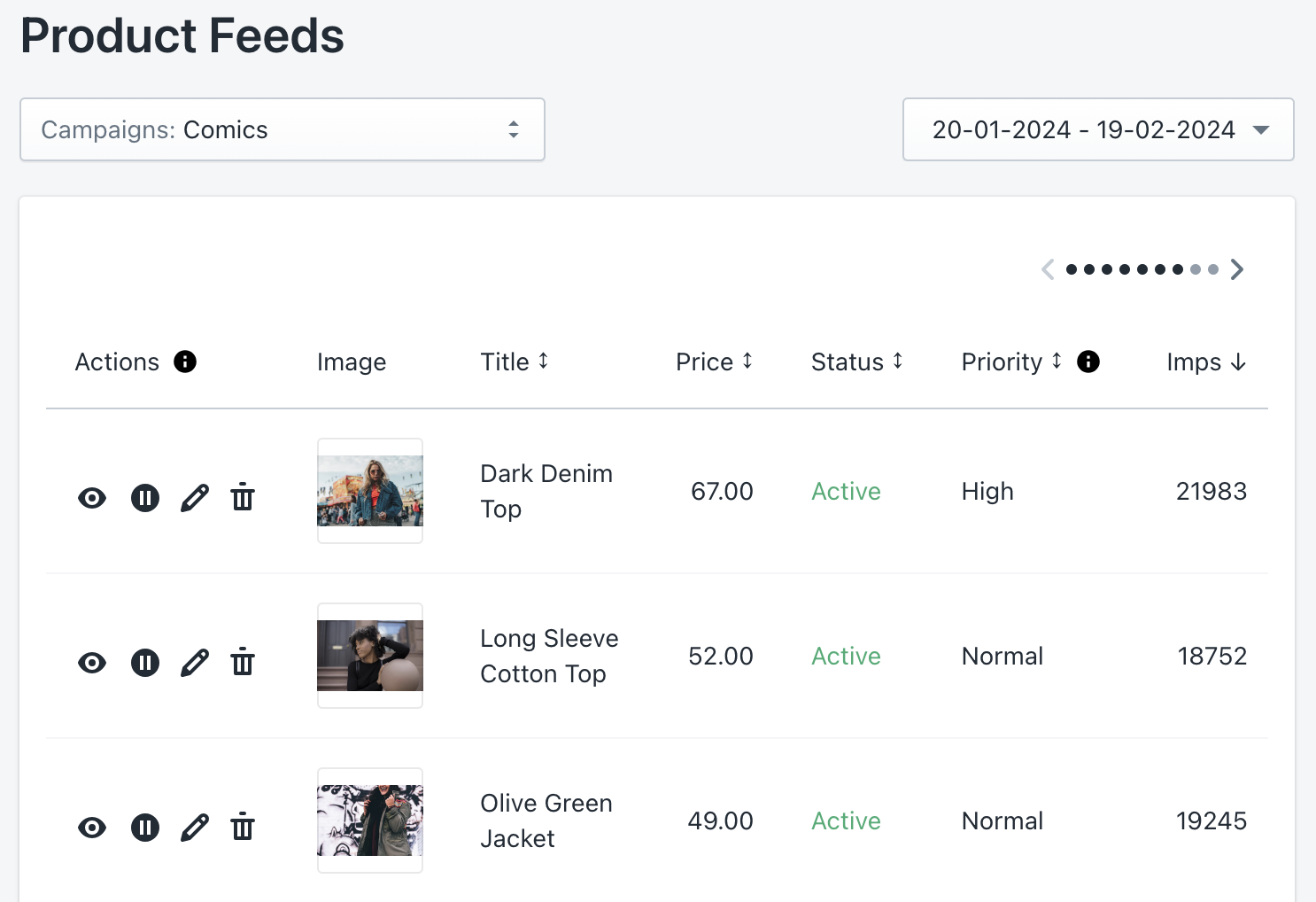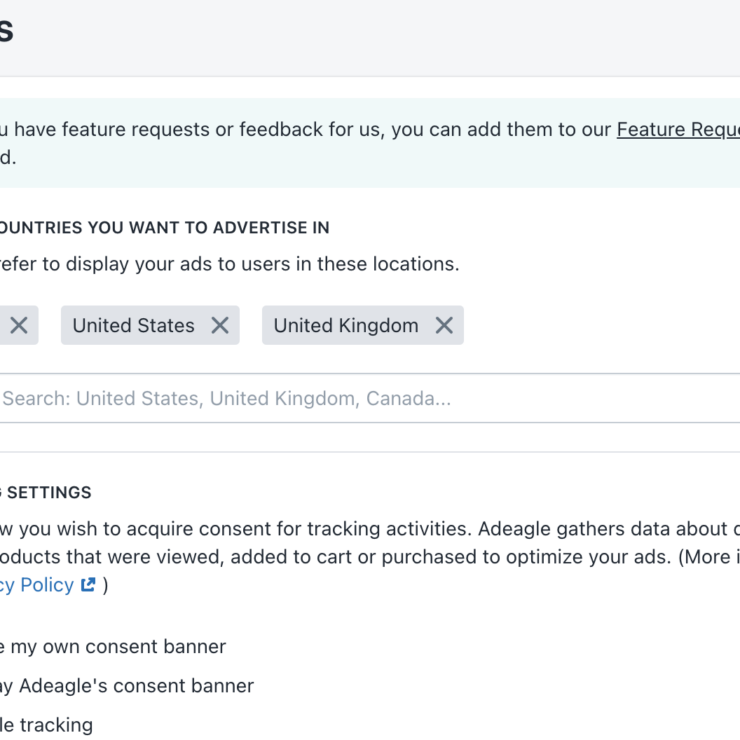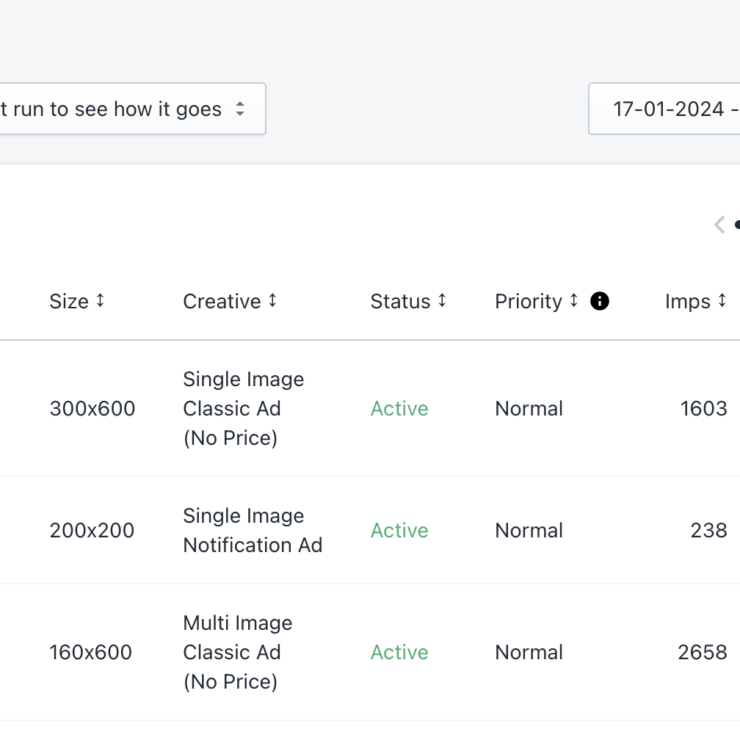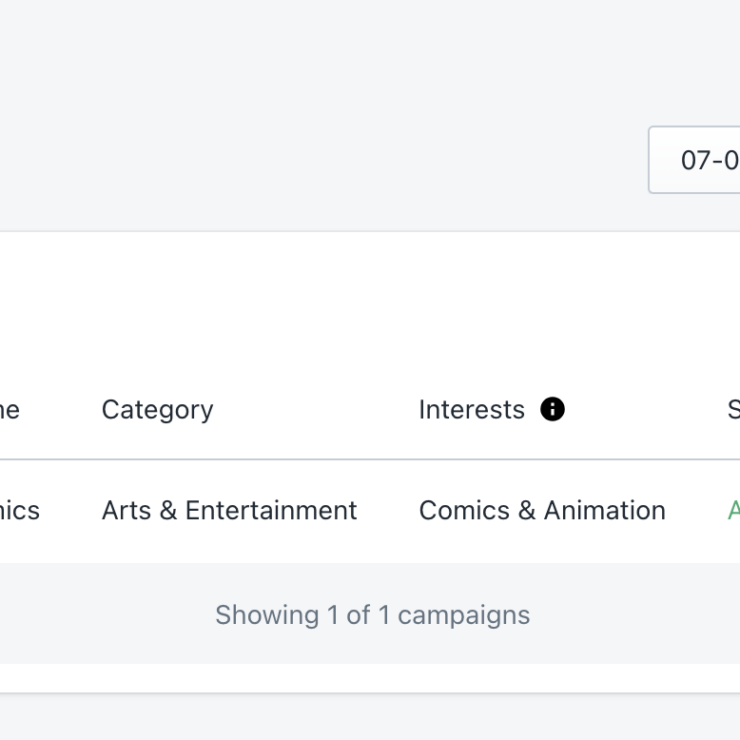Welcome to the Product Feeds section — a powerhouse for refining your ad campaigns. Here, you’ll review product performance and make strategic edits to enhance your advertising game.
Navigating the Product Feeds Section
Let’s break it down step by step:
- Campaign Focus:
- As in other sections, start by choosing the specific campaign you want to focus on.
- Navigate to the top left corner and select your campaign.
- Date Range Selection:
- In the top right corner, set your desired date range for data analysis.
- Contextualize your insights based on specific time periods.
The Product Table: Your Insights Hub
Below, you’ll find a table listing your products within the selected campaign. Each row offers valuable information:
- Quick Actions:
- Preview: See how the product will appear on an exemplary banner.
- Start/Pause: Activate or pause the product within a campaign at any time.
- Edit: Clicking the edit icon will redirect you to a new screen where you can change:
- Image: Change the product image displayed on the banner.
- Title: Edit the title displayed on the banner.
- Price: Adjust the product price.
- Product State: Start or pause the particular product.
- Priority: Choose from three levels: High, Normal, Low. Higher priority means more impressions for this product from your impression pool.
- Delete: Remove the product from the campaign.
- Product Settings:
- Image.
- Title.
- Price.
- Status: If the product is active or paused.
- Priority.
- Performance Metrics:
- Impressions: How often the product was displayed.
- Clicks: User interactions with the product.
- Click-Through Rate (CTR): The percentage of clicks relative to impressions.
Optimizing Product Feeds: A Strategic Approach
Let’s dive deeper into refining your product feeds within the Product Feeds section. Here’s how to make the most of it:
- High CTR? Elevate Priority!
- Pay attention to CTRs:
- A high CTR suggests success.
- Consider increasing the priority of high-performing products.
- Higher priority means more impressions for the particular product from the campaign’s impression pool.
- More impressions mean more clicks to your store.
- Pay attention to CTRs:
- Fine-Tuning Product Details:
- When CTR is low, consider tweaking product attributes:
- Image: Opt for eye-catching visuals that attract customer attention.
- Title: Craft compelling titles that resonate with your audience.
- Price: consider lowering the price or only using ad formats that don’t display the price (this can be done by pausing the ads with prices within the campaign in the Ads section).
- Small adjustments can significantly impact click rates.
- When CTR is low, consider tweaking product attributes:
- Low CTR? Adjust Priorities:
- A low CTR suggests room for improvement.
- Consider:
- Lowering Priority: Decrease the priority of underperforming products.
- Pausing: Temporarily pause products with notably low CTR.
- This ensures more impressions are available for other products that perform better.
Remember, thoughtful adjustments lead to impactful campaigns. Explore, experiment, and watch your store gain more online visibility!