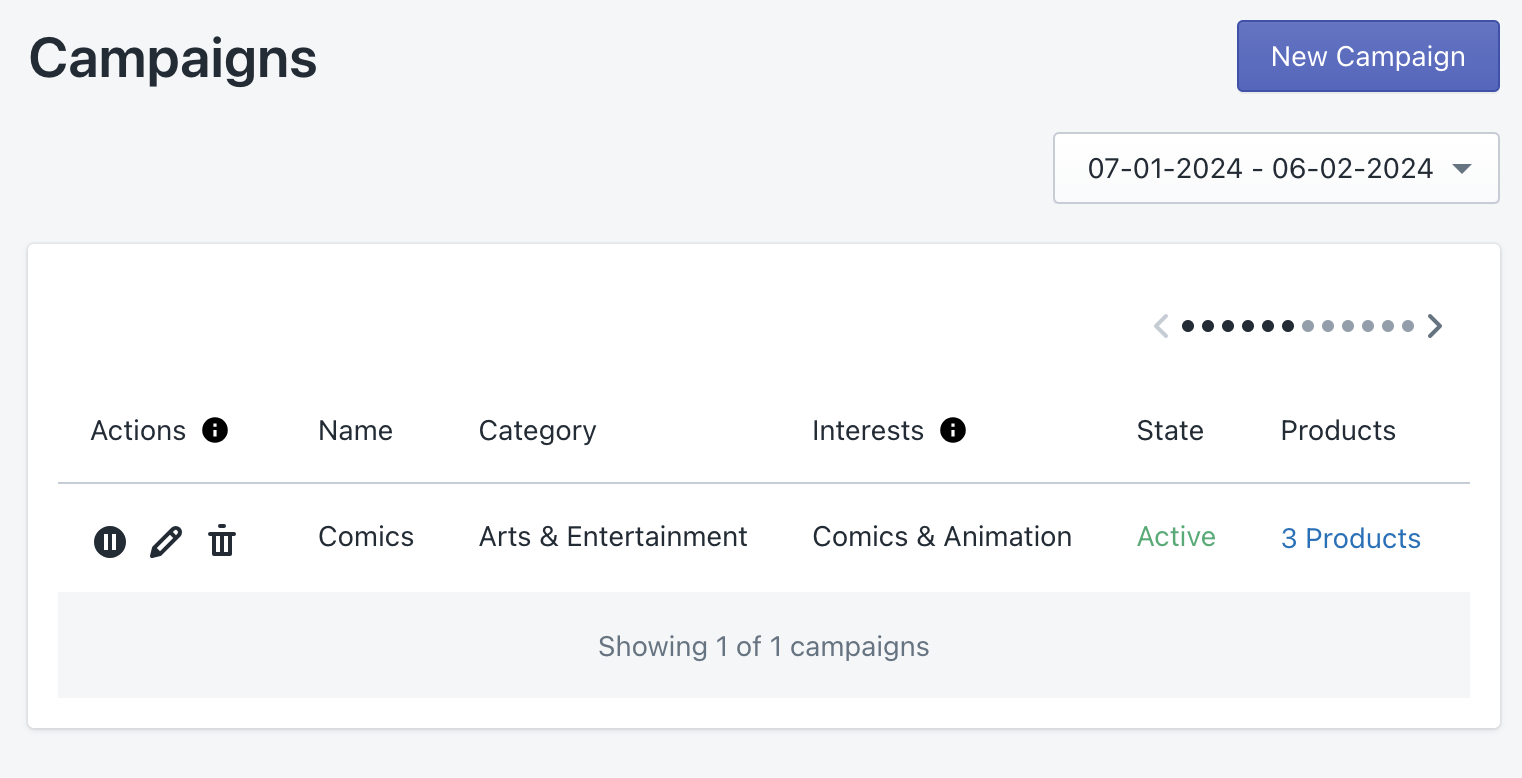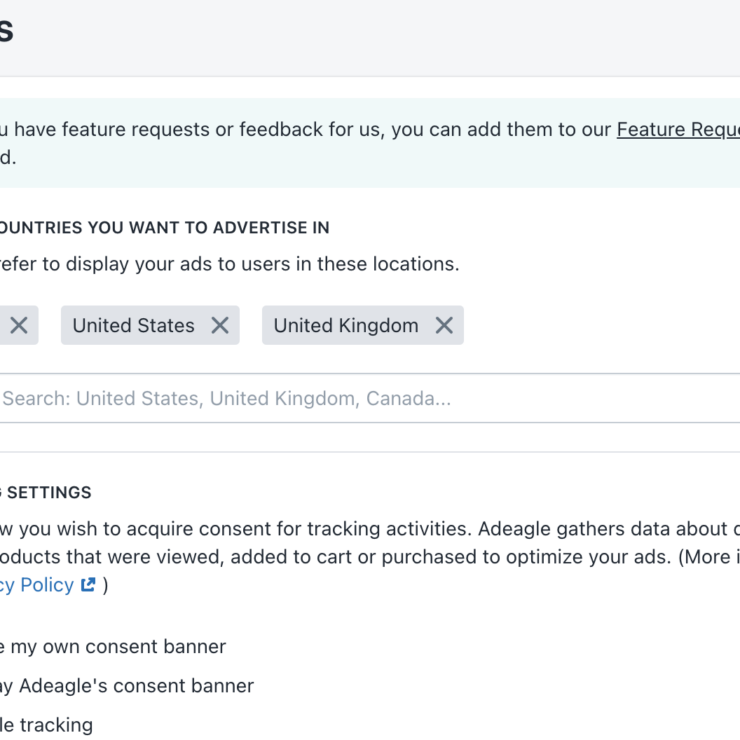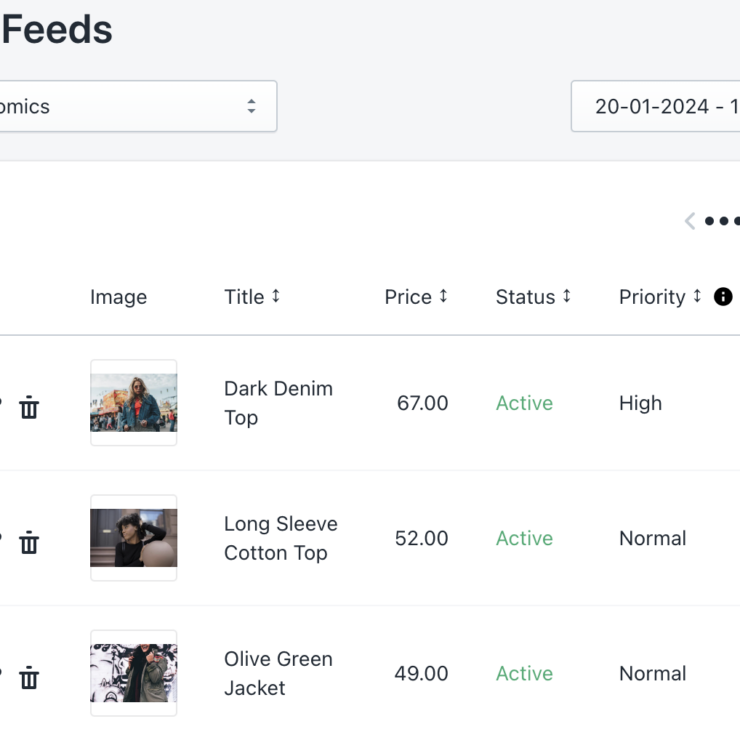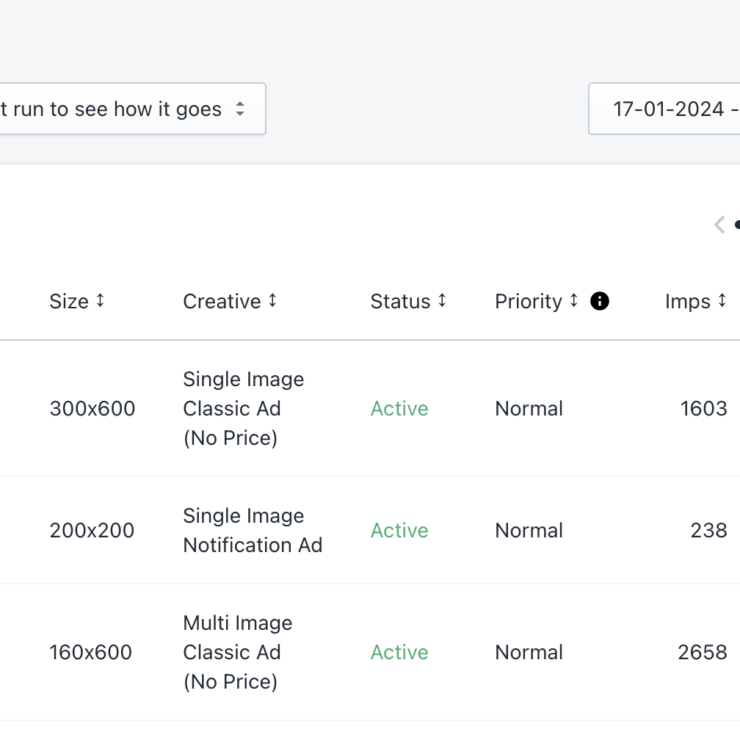The Campaigns section is your command center, offering not just a view of vital metrics but also a platform to take decisive actions.
Navigating Metrics: Your North Star
Analyzing your data before making changes is paramount. Before diving into changes, let’s set our bearings:
- Date Range Selection:
- In the top right corner, choose your desired date range.
- This contextualizes your data and guides your analysis.
- Campaign Details Table:
- Below, discover essential details for each campaign.
- On the right-hand side, find metrics that focus on:
- Impressions: How often your ads were displayed.
- Clicks: User interactions with your ads.
- Click-Through Rate (CTR): The percentage of clicks relative to impressions.
Decoding Metrics for Smart Decisions
Understanding these metrics is crucial for informed decision-making:
- Low CTR? Optimize!:
- A low CTR signals room for improvement.
- Consider:
- Campaign Category: Ensure it aligns with your product proposition.
- User Interests: Fine-tune targeting for better results.
- Ad and Product Edits: . Another option is to edit particular ads or products in the campaign.
- For deeper insights, check out our articles on Ads and Product Feeds sections.
- High CTR? Capitalize!:
- Conversely, a high CTR presents an opportunity to enhance performance:
- Elevate campaign priority for more impressions followed by more clicks.
- More clicks mean increased traffic to your store.
- Conversely, a high CTR presents an opportunity to enhance performance:
- Strategic Pausing:
- If a campaign’s CTR remains notably low, consider pausing it.
- This ensures other campaigns and ads get their fair share of impressions.
Making Campaign Adjustments: A Step-by-Step Guide
Now, let’s dive into the practical steps for optimizing your campaigns:
Quick Actions: On the left side of the table, quick actions like Start/Pause, Edit, or Delete are conveniently placed next to each campaign.
Editing a Campaign: Clicking ‘Edit’ icon opens a window where you can modify critical aspects, such as the campaign’s name, category, user interests, state, priority, AI optimization, and synchronization with collections.
Key Editing Considerations:
- Campaign Category:
- Choose Wisely: Select the right category to ensure your ads appear on relevant websites and apps.
- Precision Targeting: Align your category choice with your campaign goals.
- User Interests:
- Audience Alignment: Opt for interests that resonate with your target audience.
- Precise Targeting: Fine-tune user interests for better results.
- Campaign Priority:
- Higher Priorities: Elevate campaign priority for more impressions.
- Increased Visibility: Higher priorities mean more impressions from your impression pool and increased visibility.
- AI Optimization:
- Automated Enhancements: Decide whether to let the system optimize priorities and manage ad&product activation and pausing.
- Manual Control: Alternatively, handle these aspects manually based on your strategy.
- Sync Collections:
- Stay Up to Date: Choose automatic synchronization to keep your campaign’s products aligned with your collections.
- Efficiency and Accuracy: Ensure your ads reflect the latest inventory.
Remember, thoughtful adjustments lead to impactful campaigns. Explore, experiment, and elevate your performance!
Campaign Settings Overview
After editing, you can review your campaign settings in the subsequent columns. The Campaigns section provides a detailed breakdown of these settings in subsequent columns, offering comprehensive insights into your campaign’s structure and performance.
- Name of the Campaign:
- This serves as the identifier for your campaign. Ensure it accurately reflects the essence and focus of your marketing efforts.
- Campaign Category:
- A critical determinant of where your ads will be showcased. Choose a category aligned with your products to ensure relevance on partner websites and apps.
- Campaign User Interests:
- The chosen user interests define your target audience. Confirm that these align with your product offerings for more effective ad targeting.
- State of the Campaign (Active or Paused):
- Easily check whether your campaign is active or paused.
- Number of Products in the Campaign:
- Gain insights into the volume of products within the campaign. Clicking on the products redirects you to the Product Feed page for detailed reviews and edits of the products in the campaign.
- Priority of the Campaign:
- A crucial setting determining the distribution of impressions among your campaigns. Choose from five priorities – lowest, low, normal, high, and highest – based on your campaign’s goals.
- AI Optimization:
- Verify whether AI optimization is enabled. This feature allows the system to intelligently adjust priorities and manage creatives for enhanced performance.
- Sync Collections:
- Confirm if collections are set to synchronize. This ensures that your campaign remains up-to-date with any additions or removals from associated collections.
- Campaign Metrics:
- Three key metrics – impressions, clicks, and CTR – provide a snapshot of your campaign’s performance. These metrics are crucial indicators of your campaign’s effectiveness and resonance with the target audience.
By reviewing these settings, you ensure that your campaign is finely tuned to achieve optimal results. As you go through your campaign settings, remember that each detail is important for how your ads work. Taking a close look helps you make sure your campaign is set up just right for the best results.
Creating New Campaigns: Your Next Move
Last but not least, let’s explore creating new campaigns. The Campaigns section empowers you to do just that. Here’s how:
- Click ‘New Campaign’ in the top right corner.
- Follow the wizard’s steps to create another campaign.
In summary, the Campaigns section is like your main hub for making your ads better with Adeagle. It gives you important info to make smart choices and lets you easily change or make new ad campaigns. Whether you’re checking, fixing, or starting, Campaigns is where you make your ads work better. Use it, try things out, and see your store get noticed more online!